


First steps
If you are a visitor, you need to join Cybertown.
There are 10 colonies in Cybertown.
How to proceed
Info about your house
The buttons
Update your house
Configure your pet
Add a background image
Visitors can't have homes
Each colony is made of several Neighborhoods.
Each Neighborhood is made of several blocks.
(A block is a group of several homes)
When in a block, click on a "free" spot to get your own home.



How do I get a home?
1.) Choose a Colony
2.) Choose a Neighborhood
3.) Choose a Block
There you are, you have a house :)
You need to choose your Colony first, according to your interests.
Here is a
List of the Colonies with links and notes.
Take a look, it's a pop up window :)
Once you have chosen a Colony, you need to choose a Neighborhood within this Colony.
You can see the Neighborhood selections from the map of links, above the 2D chat. Just choose the one you like and click on it to go there.
Now you should see a map of links to the neighborhood. Each link will take you to a block.
Just click on the Block that you like from this map of links, and it will take you there.
Now you should see a map with little houses, roads, river... Click on one of the spots marked "free".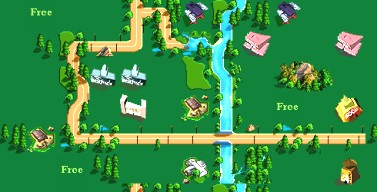



Now you need to fill in some information
1.) Your House Name:
2.) Select a 2D and a 3D house:
3.) Click the "update" button at the bottom of the page.
-Do not forget to give your house a name! Otherwise you would lose the cost of the house and be redirected to a new free spot.
-Be careful that the name you select is family friendly. Cybertown staff patrol the blocks to make sure you have complied with the CT Constitution.
The 2D house is free. What you select there is just how it appears on the Block map. There are several 3D houses you can choose at different prices. It's optional. Remember you received 5000cc when you immigrated, so you can afford those that cost
160cc or 2000cc :) The 2000cc ones are beautiful ;-)



More Features in your house: the buttons
1.) Information
2.) Inbox
3.) Messages
4.) Links
5.) Block Name (or logo)
6.) Update
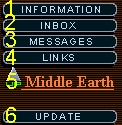
Click it to display the information about your house.
Click the button labeled "update" in the control panel to insert information you want others to see.
This is actually your private MailBox.
Just click the button in the right frame to open your inbox and check for messages.
The Block Staff will probably post you a welcome message soon :)
To reply, click the button in the screen you view your messages from and a response
will go directly to the sender's inbox.
This is a public message board to your house.
Anyone who visits can write and view messages from this board.
Public notices and announcements from the block staff are most often posted here.
Any replies made to this board will appear only here, at your house.
This will open a window with links you have selected. Some use this board as a set of shortcuts to travel from place to place in CT quicker. See "update" in the control panel to know how to set those links.
Click this to go to the Block Map directly.
Clicking this button will give you access to the advanced functions as outlined above
and are detailed in the next section.



Update your house
Here is what you see after you clicked the "Update" button:
1.) Home
2.) Information
3.) Image
4.) Reset
5.) Chat access rights
6.) Blocked from Chat
7.) Configure Virtual Pet
- Click the "Help" link (4) to know how to configure your pet.
Advanced tips:
People in charge of those areas are respectively:
Related links
There you can update
- Your house name
- Your 2D and 3D house
There you can update
- Your info (displayed with the "information" button).
- Your favorite links (displayed when people click "links" button)
Here you can add an image to your 2D house.
-Simply upload it from your computer. (There are prompts to carry you through doing this, don't worry.)
-The file must be a .jpg or .gif and not exceed 15k. (This means a fairly small, thumbnail size picture.)
If you click this, you erase everything you updated (links, info etc.).
From this screen you can virtually lock your door and disable anyone but the ones you select (up to 8 people) who are allowed to chat in your house.
_If any job title or name is selected in the check boxes, only those will be able to see the chat in your house.
-If there is no box checked and no name entered, then your house is open for all who visit to view and participate in the chat.
With the previous function you can select who can chat in your house
(excluding all other people),
with this function you can select who cannot chat (allowing all others).
You can select up to 10 nicknames.
You can have a "pet" (robot) in your house
Click it and here is what you see: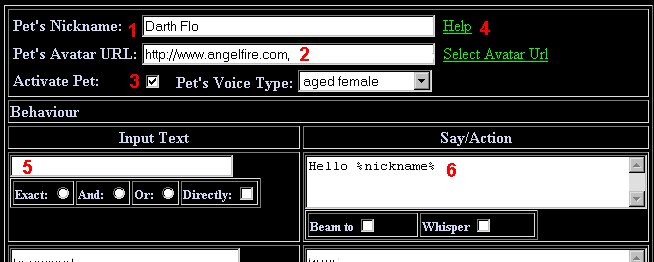
- Give your pet a name (1)
- Make sure the "Activate Pet" box (3) is checked.
(if not, you won't have a pet in your house)
- Your pet can have an avatar (2), just put any URL you want there
- "Input text" (5): If you type "hello", your pet will respond when people say "hello".
- "Say/Action" (6): Type there what you want your pet to reply :)
- Remember that any name you give your pet and vocabulary you program them to say,
must comply with the rules and guidelines set out within the
Constitution.
- By leaving the 1st "input text" blank: your pet will respond when people enter.
- %nickname% is a code that will be replaced by the visitor's name in chat :)



- Colony Leaders, helped by Colony Deputies.
- Neighborhood Leaders helped by Neighborhoods Deputies.
- Block Leaders helped by Block Deputies.
Furnish your home
When you immigrate, you have 5000cc (cc is City Cash, Cybertown virtual money)
It's enough to buy a home (you can have one for 200cc) and some furniture to start.
To buy furniture, go to The Mall via the Jumpgate.
In stores, right click an object and choose "buy", the object goes in your "bp" (backpack).
When in your home, right click this object in your BP and choose "drop".
Getting a job
How do i get a job
How do i furnish my home
How Do I
Try the 3rd Dimension
Cybertown info
